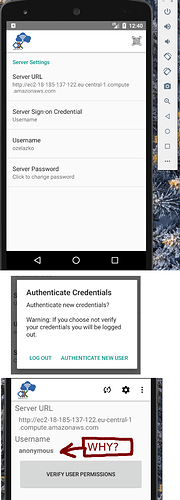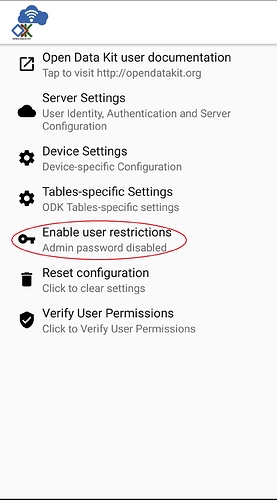Hi,
can you please point me to what am I doing wrong?
What is the problem? Please be detailed.
I cannot sync ODK Survey with my custom ODK Endpoint - built as per docs using sync-endpoint-default-setup. Endpoint was little bit tricky to start up, not to mention to set up the LDAP. but in the end, I think everything on server is set up - custom user, added to EVERY predefined group there is. I can log-in into the end point (as the user is in site_admins). But I get failed authorization after I fill-in the server & user into the ODK Survey (/Services) app. The wierd thing is, that after I fill-in the username & password, on the page with button to authenticate, it says that I selected “anonymous” user (see attached picture)
What ODK tool and version are you using? And on what device and operating system version?
ODK 2, started custom endpoint in amazon ec2 ubuntu (sync-endpoint-default-setup, master branch), virtualized android with ODK Survey & Services installed (v2.0.5). If really needed, i can provide details of everything - but I hope I’m just missing some pieces of the puzzle…
What steps can we take to reproduce the problem?
I followed the guide https://docs.opendatakit.org/odk2/sync-endpoint/ - using very default setting, no custom LDAP, no https. after starting a ec2 instance with the platform running, I used the phpLdapAdmin to set custom user and added him to every predefined group (namely site_admins). I installed ODK Survey & Services into virtualized android in my laptop and got stuck on not being able to sync using ec2 instance (in browser accessible) hostname & created user.
What you have you tried to fix the problem?
- the sample application for ODK Survey; the demo endpoint synced successfully
- validated login & password - i can log into the endpoint web UI
Anything else we should know or have? If you have a test form or screenshots or logs, attach here.